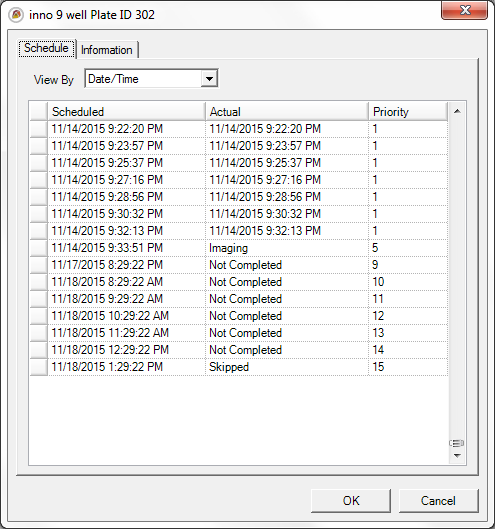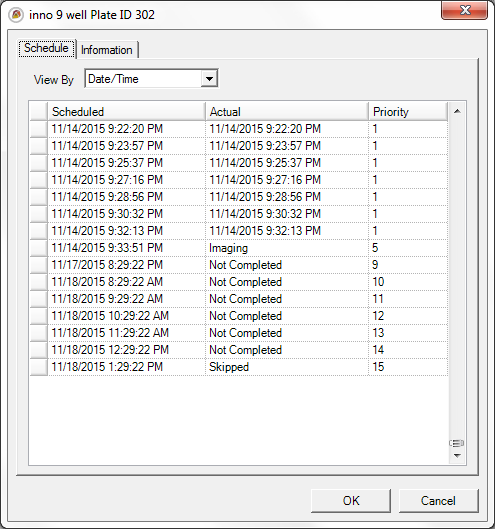Open topic with navigation
Viewing a Plate's Schedule
Automatic imaging schedules are set in the Rock Maker software, but you can verify a plate's schedule or view it from Rock Imager.
To view a plate's imaging schedule and information, right-click a plate on any of the Plates sub-tabs and select Plate Information.
Prerequisites
- The plate is inside the imager.
- You know the plate's project name, experiment name, plate number, dispense date, user name/owner, plate type, plate ID, barcode, location, and/or state.
To View a Plate's Automatic Imaging Schedule:
- Use the Plates tab to locate your plate inside the imager. See Searching for Plates if you need additional assistance.
- Right-click on the name of your plate and select Plate Information. A new window opens that contains two tabs: Schedule and Information. The Schedule tab contains the plate's entire automatic imaging schedule.
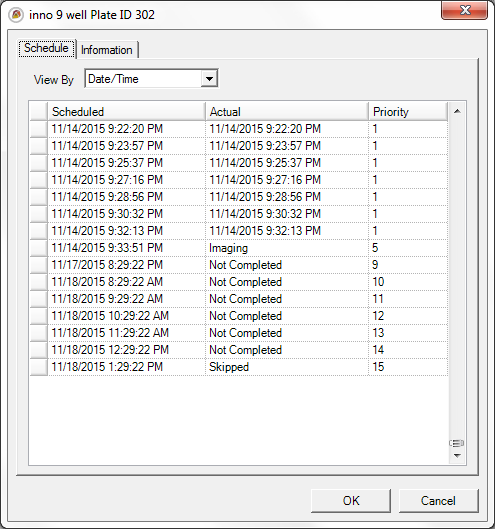
- When you're done, click OK.
Related Topics
|
|

|
| RIC-V216R216
|
|